First of all, it has been announced that after Apple's iOS 14, businesses that optimize, target and report for internet conversion events will unfortunately be affected by this. In order not to negatively affect the advertising accounts we manage during this process, Facebook We organized a meeting with the team and learned what we needed to do for changes.
How Apple's iOS 14 May Affect Your Ads and Reports What Should Be Done to Prevent Your Advertising Accounts from Being Affected by the Update?
1 – Domain Verification Process
It is now almost mandatory for the domain you advertise in your business account to be verified.
Facebook goes into your Business Settings; We follow the path of brand safety and domains.
Domains in the field Add By saying this, we start the process of adding the domain.
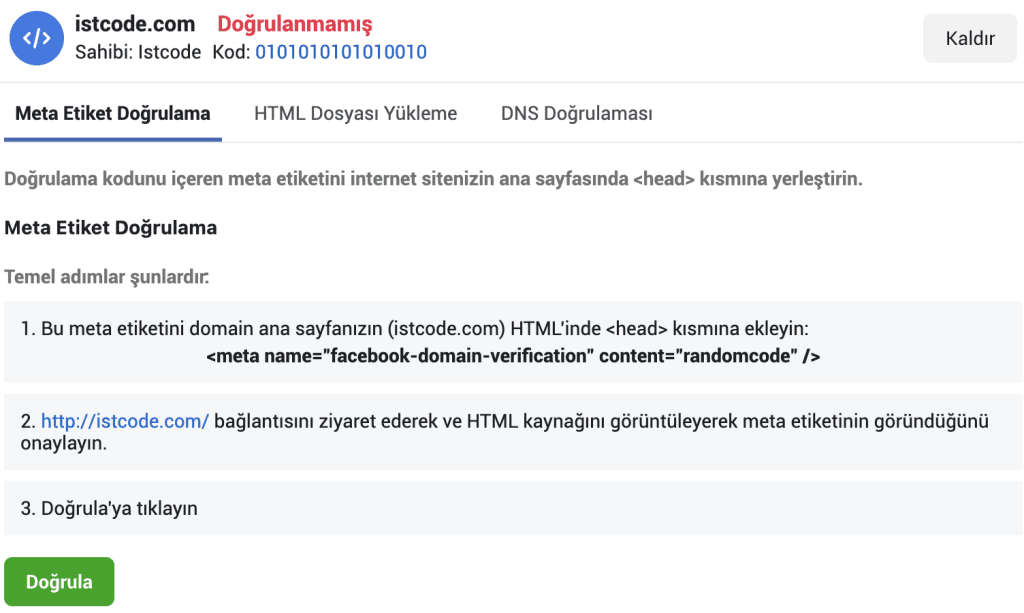
After typing our domain extension, a screen like this will appear. Add "" to the meta tags of your pages.facebook domain verificationYou can verify your domain for Facebook by entering the ” information, uploading an HTML file or via DNS.
After completing the relevant procedures, we press the "Verify" button and complete the verification of our domain. After the verification process is completed, under your domain name It should say "Verified".
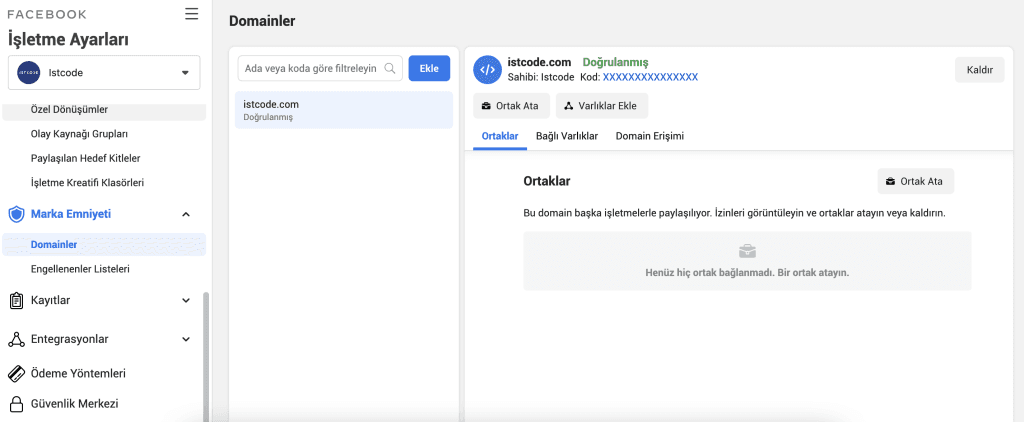
We have successfully completed the first transaction. Now we move on to the next step.
2 – Mass Event Measurement
We go to the Data Sources page on Facebook Business and click on the newly added Aggregate Incident Measurement tab. We start the adding process by pressing the "Configure Internet Events" button that appears in this area.
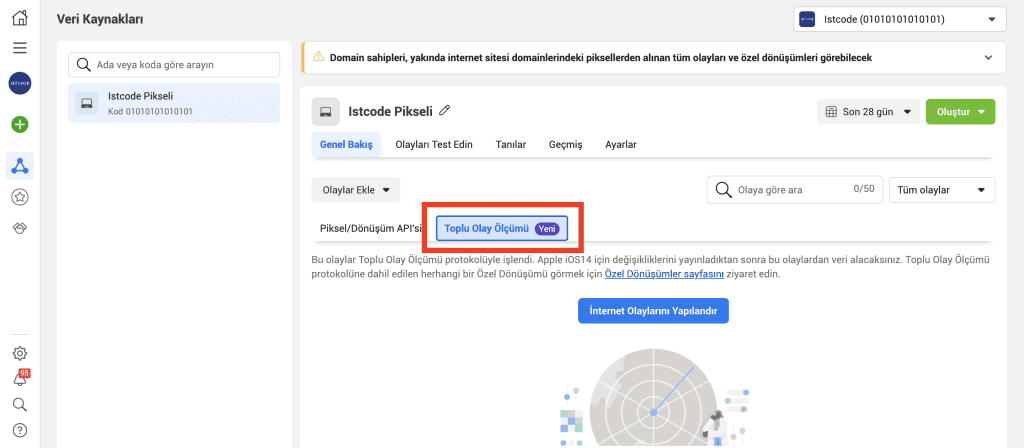
The domain must appear as verified on the screen that opens. Since we have configured it before, 7 appears in that field (it may appear blank to you).
We move on to the next step by clicking Manage Events in the opened field.
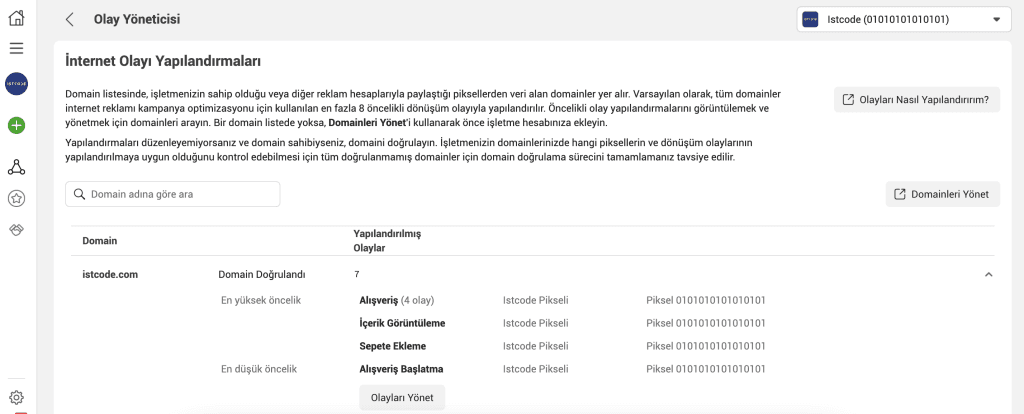
On the screen that opens, we will be selecting the actions for which we want to count conversions. We select important conversion values and adjust them as in the image.

After making all the settings, we click on the send button below and confirm the changes.
That's it. You can also organize it according to your own transformations and adjust the settings on the images to avoid being negatively affected by new changes.
Digital marketing Contact us for your questions and support requests regarding info@istcode.com You can reach us at.

